Setting up WordPress on your demo server is one of the best ways to test website design, plugins, or client projects before going live. A demo or staging environment lets you safely experiment without affecting your main website. In this article, we’ll guide you step by step to install and configure WordPress on your demo server.
Step 1: Prepare Your Server
First, ensure your demo server meets the basic WordPress requirements:
PHP 7.4 or higher
MySQL or MariaDB database
Apache or Nginx web server
At least 512MB of RAM
If you’re using a local machine, tools like XAMPP, WAMP, or Local by Flywheel make it easy to set up a demo environment. For remote servers, verify you have FTP or SSH access and a control panel like cPanel or Plesk.
Step 2: Download WordPress
Go to WordPress.org and download the latest version of WordPress. Extract the ZIP file and upload the contents to your server’s public_html or demo folder (e.g., /var/www/html/demo) using an FTP client such as FileZilla.
Step 3: Create a Database
Next, log in to your control panel or use phpMyAdmin to create a new database for your demo site.
Create a new database name (e.g.,
wordpress_demo).Add a database user and assign a secure password.
Grant all privileges to that user.
Keep the database name, username, and password handy — you’ll need them in the next step.
Step 4: Configure WordPress
Open your browser and visit your demo domain or localhost path, such as:http://localhost/demo or http://yourserver.com/demo.
WordPress will automatically start the setup wizard.
Enter the database details you created earlier:
Database Name
Username
Password
Database Host (usually
localhost)
Click Submit, then Run the Installation.
Step 5: Complete Installation
Now, you’ll set your Site Title, Username, Password, and Admin Email. Choose strong credentials to protect your demo setup. Once completed, click Install WordPress.
You’ll see a success message, and you can log in to your WordPress admin dashboard at:http://yourserver.com/demo/wp-admin
Step 6: Configure Settings and Themes
Inside the WordPress dashboard, go to Settings → General to adjust your site title, tagline, and timezone.
Then, under Appearance → Themes, choose a theme for your demo. You can install plugins, import demo content, and experiment with custom designs safely.
Step 7: Secure and Maintain Your Demo
Although it’s a demo environment, security matters.
Keep WordPress and plugins updated.
Use a password-protected directory or plugin to restrict access.
Regularly clean up test data and unused themes.
Final Thoughts
Setting up WordPress on a demo server gives you the freedom to build, test, and optimize your website without risks. Whether you’re a developer, designer, or business owner, a demo setup ensures smooth launches and professional results.

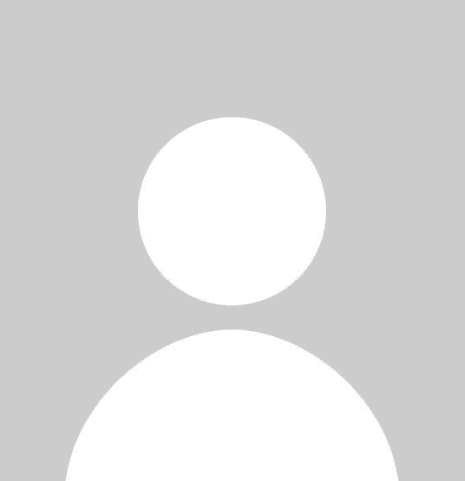
Comments (1)
Excellent step-by-step guide! Very clear for beginners and great for safely testing WordPress setups, themes, and plugins before going live.