If you regularly use Google Forms for surveys, registrations, or feedback, you’ve probably noticed one annoying thing — every new response lands in your Google Sheet with zero formatting. Fonts revert to default, cell alignment changes, and your clean layout gets messy again.
But here’s the fix: you can auto-format new Google Form responses using a simple Google Apps Script. Once set up, every new row that comes in will automatically match your preferred design — same fonts, colors, borders, and styles. Let’s break it down.

Why You Should Auto-Format Google Form Responses
Besides saving time, auto-formatting helps you:
Keep your data consistent and easy to read.
Present responses professionally when sharing sheets with others.
Avoid re-applying formatting after every new form submission.
Improve accuracy when analyzing data, especially with conditional formats and charts.
Basically, you spend less time cleaning up and more time actually using your data.
Step 1: Create Your Template Row
Start by opening the Google Sheet linked to your form.
Scroll down to the bottom where new responses appear and:
Choose the last filled row (or the one above where the next response will go).
Format it exactly how you want all future rows to look.
Customize things like:
Font and font size
Text alignment
Background colors or borders
Date, time, and number formats
This “template row” will serve as your master style guide for new entries.
Step 2: Add the Auto-Format Script
Now, let’s set up the script that does the magic.
Go to Extensions → Apps Script in your Google Sheet.
Delete any existing code.
Paste the following snippet:
/**
* Auto-format new Google Form responses
*/
const formatRowOnSubmit = (e) => {
const { range } = e || {};
if (!range) return;
const sheet = range.getSheet();
const row = range.getRowIndex();
const lastColumn = sheet.getLastColumn();
// Skip header or first two rows
if (row <= 2) return;
// Copy formatting from previous row
const template = sheet.getRange(row - 1, 1, 1, lastColumn);
template.copyFormatToRange(sheet, 1, lastColumn, row, row);
};
💡 What this does: Each time a new form response is submitted, the script copies the formatting from the row above and applies it to the new one — instantly.
Step 3: Set the Trigger
To make the script run automatically every time someone submits a form:
In Apps Script, click the clock icon 🕒 on the left panel (Triggers).
Choose Add Trigger.
Select the function
formatRowOnSubmit.For event type, select On form submit.
Save it and authorize the permissions when prompted.
That’s it. Your trigger is live! From now on, new form responses will appear perfectly formatted.
Step 4: Add Conditional Formatting (Optional)
Want to take it further? You can make your sheet smarter with Conditional Formatting.
Here are a few ideas:
Turn rows green when someone selects “Approved.”
Highlight overdue dates in red.
Automatically bold responses with high scores.
To set this up, go to Format → Conditional formatting, add your rules, and choose your colors or styles.
This makes your Google Sheet not just clean, but visually insightful too.
Step 5: Test Your Automation
Submit a test response through your Google Form.
Once it appears in your linked sheet:
Check that the new row matches your template formatting.
If it doesn’t, review your script trigger or adjust your template row.
When it works, you’ll never have to format again — it’ll just happen.
Pro Tips for Better Results
Update the template row whenever you change your formatting preferences.
You can customize the script to format only certain columns (like A–F).
Use custom number formats to ensure dates, times, or currencies stay consistent.
For larger data sets, consider conditional color-coding to make scanning easier.
Why This Matters for Businesses and Educators
If you’re managing registration forms, class attendance, event RSVPs, or feedback data, consistency matters. A clean, automated format:
Saves time for your team
Looks professional when shared
Reduces chances of data errors
Keeps reports and dashboards clear
It’s one of those small automations that make a big impact.
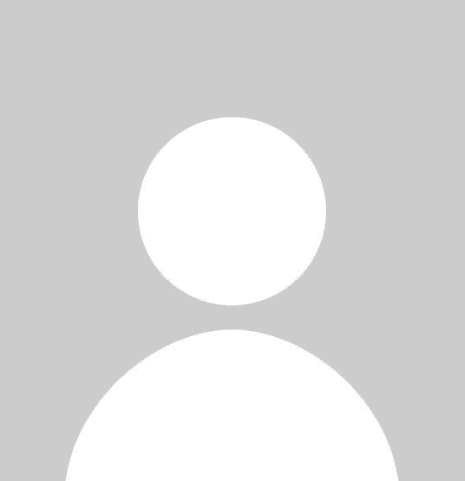
Comments (0)
No comments yet. Be the first to comment!